
最近接手了个jquery的项目,由于每次修改都要清缓存重新加载才能看到效果,所以研究了一下Live Server,在本地搭建了一个服务器,实现了实时预览,十分方便。
第一步:下载并安装Live Server
image.png
可以看到,vs code右下角出现了这样一个小图标(点击即可打开)
如不作任何配置:点击之后默认打开:5500
如果是单纯的html文件想要实现实时预览,配置到这就够了,但由于我这里是一个项目,有网络请求,所以如果主机名为127.0.0.1会出现跨域的问题(后端设置允许访问的端口为::9000端口),下面的步骤就是完成这个工作的。
第二步:详细配置
点击扩展设置,打开.json
具体添加的配置如下(最重要的是前两条配置):
"liveServer.settings.port": 9000, //设置本地服务的端口号
"liveServer.settings.host": "localhost",//主机名配置,默认127.0.0.1
"liveServer.settings.root": "/", //设置根目录,也就是打开的文件会在该目录下找
"liveServer.settings.CustomBrowser": "chrome", //设置默认打开的浏览器
"liveServer.settings.NoBrowser": false,
"liveServer.settings.ignoredFiles": [ //设置忽略的文件
".vscode/**",
"**/*.scss",
"**/*.sass"
],
"liveServer.settings.ChromeDebuggingAttachment": false,//启用Chrome调试到Live Server的附件 "liveServer.settings.fullReload": false,
"liveServer.settings.AdvanceCustomBrowserCmdLine": "", //默认情况下,Live Server会在不完全重新加载浏览器的情况下注入CSS更改。您可以通过将此设置设置为来更改此行为true,默认false
整个.json配置如下:
{
"workbench.iconTheme": "vscode-icons",
"editor.codeActionsOnSave": null,
"files.associations": {
"*.vue": "vue",
"*.wpy": "vue",
"*.wxml": "html",
"*.wxss": "css"
},
"terminal.integrated.shell.windows": "C:\\Windows\\System32\\cmd.exe",
"git.enableSmartCommit": true,
"git.autofetch": true,
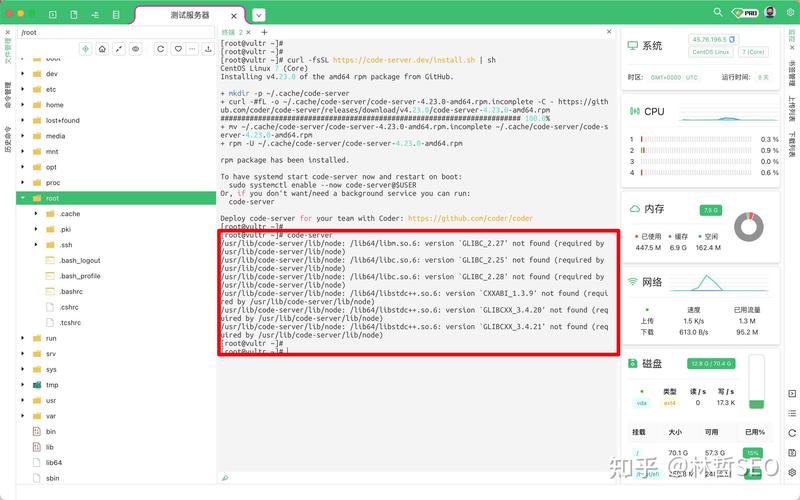
"emmet.triggerExpansionOnTab": true,
"emmet.showAbbreviationSuggestions": true,
"emmet.showExpandedAbbreviation": "always",
"emmet.includeLanguages": {
"vue-html": "html",
"vue": "html",
"wpy": "html",
"javascript": "html"
},
//主题颜色
//"workbench.colorTheme": "Monokai",
"git.confirmSync": false,
"explorer.confirmDelete": false,
"editor.fontSize": 14,
"editor.wordWrap": "on",
"editor.detectIndentation": false,
// 重新设定tabsize
"editor.tabSize": 2,
//失去焦点后自动保存
"files.autoSave": "onFocusChange",
// #值设置为true时,每次保存的时候自动格式化;
"editor.formatOnSave": false,
//每120行就显示一条线
"editor.rulers": [],
// 在使用搜索功能时,将这些文件夹/文件排除在外
"search.exclude": {
"**/node_modules": true,
"**/bower_components": true,
"**/target": true,
"**/logs": true,
},
// 这些文件将不会显示在工作空间中
"files.exclude": {
"**/.git": true,
"**/.svn": true,
"**/.hg": true,
"**/CVS": true,
"**/.DS_Store": true,
"**/*.js": {
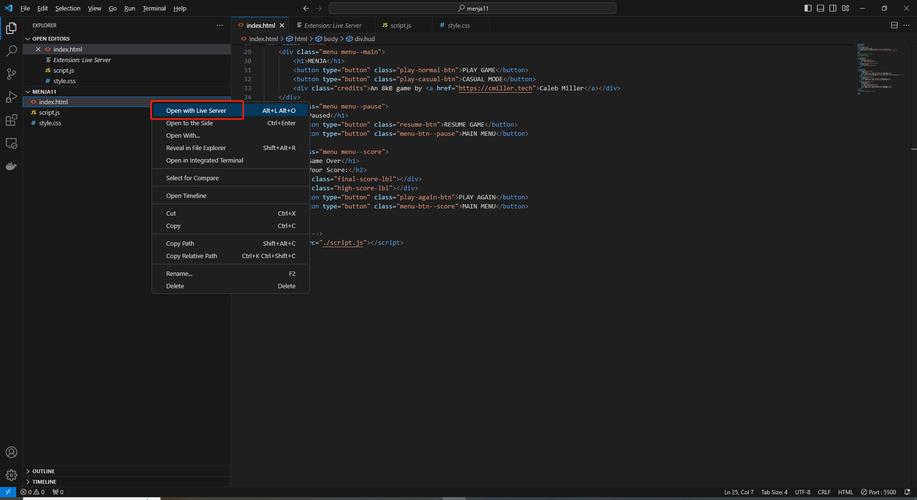
"when": "$(basename).ts" //ts编译后生成的js文件将不会显示在工作空中
},
"**/node_modules": false
},
// #让vue中的js按"prettier"格式进行格式化
"vetur.format.defaultFormatter.html": "js-beautify-html",
"vetur.format.defaultFormatter.js": "prettier",
"vetur.format.defaultFormatterOptions": {
"js-beautify-html": {
// #vue组件中html代码格式化样式
"wrap_attributes": "force-aligned", //也可以设置为"auto",效果会不一样
"wrap_line_length": 200,
"end_with_newline": false,
"semi": false,
"singleQuote": true
},
"prettier": {
"semi": false,
"singleQuote": true
}
},
"liveServer.settings.donotShowInfoMsg": true,
"workbench.colorTheme": "Dracula",
"diffEditor.ignoreTrimWhitespace": false,
"liveServer.settings.port": 9000, //设置本地服务的端口号
"liveServer.settings.host": "localhost",//主机名配置,默认127.0.0.1
"liveServer.settings.root": "/", //设置根目录,也就是打开的文件会在该目录下找
"liveServer.settings.CustomBrowser": "chrome", //设置默认打开的浏览器
"liveServer.settings.NoBrowser": false,
"liveServer.settings.ignoredFiles": [ //设置忽略的文件
".vscode/**",
"**/*.scss",
"**/*.sass"
],
"liveServer.settings.ChromeDebuggingAttachment": false,//启用Chrome调试到Live Server的附件
"liveServer.settings.fullReload": false,
"liveServer.settings.AdvanceCustomBrowserCmdLine": "", //默认情况下,Live Server会在不完全重新加载浏览器的情况下注入CSS更改。您可以通过将此设置设置为来更改此行为true,默认false
}
*请认真填写需求信息,我们会在24小时内与您取得联系。